Using overlay images
Add Overlay Images
An overlay image is a PNG picture that you place on top of a text board and even a picture board. The overlay image has a transparent area. By using this technique, you can add a company logo or slogan, as a very graphical object on top of your text messages.
Check out this real-life example.
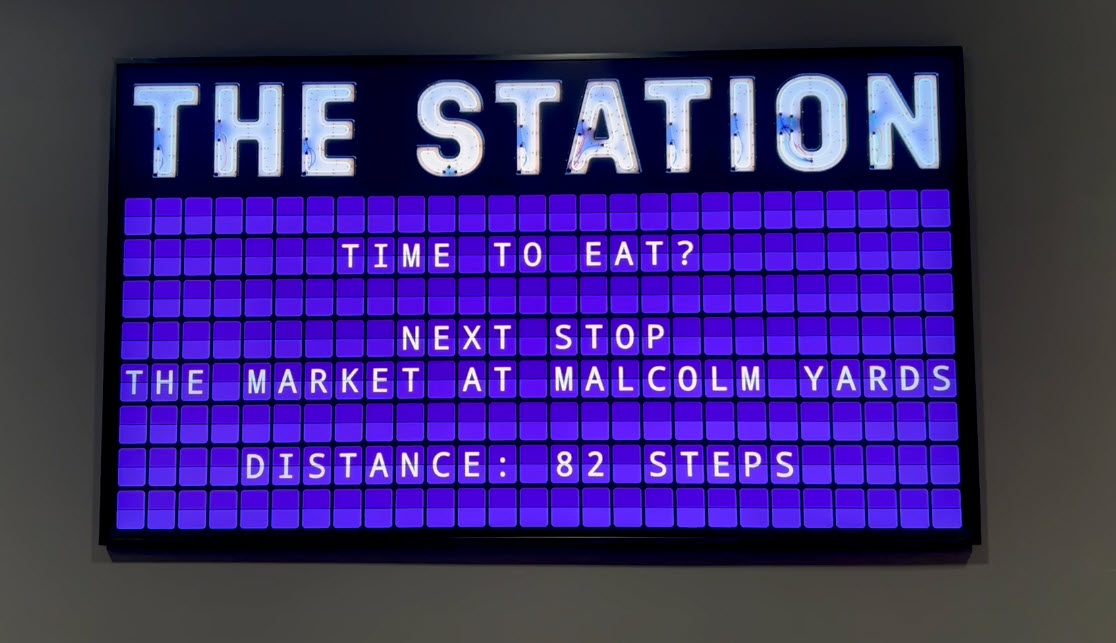
Before you can create such a board, you will first have to upload the overlay images to the Media section. Click the Media option from the menu of the left, then Overlays.
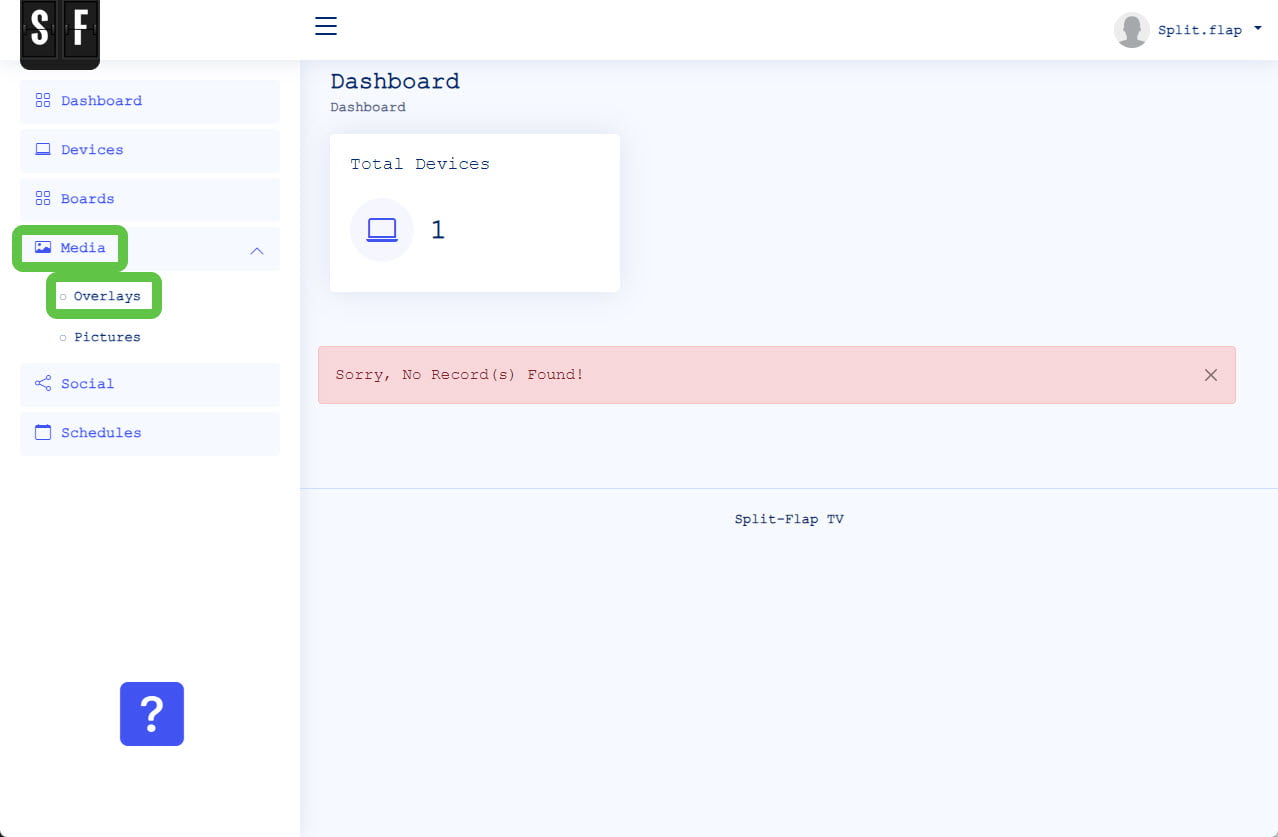
Click the Add button to add overlay images to your Split-Flap account.
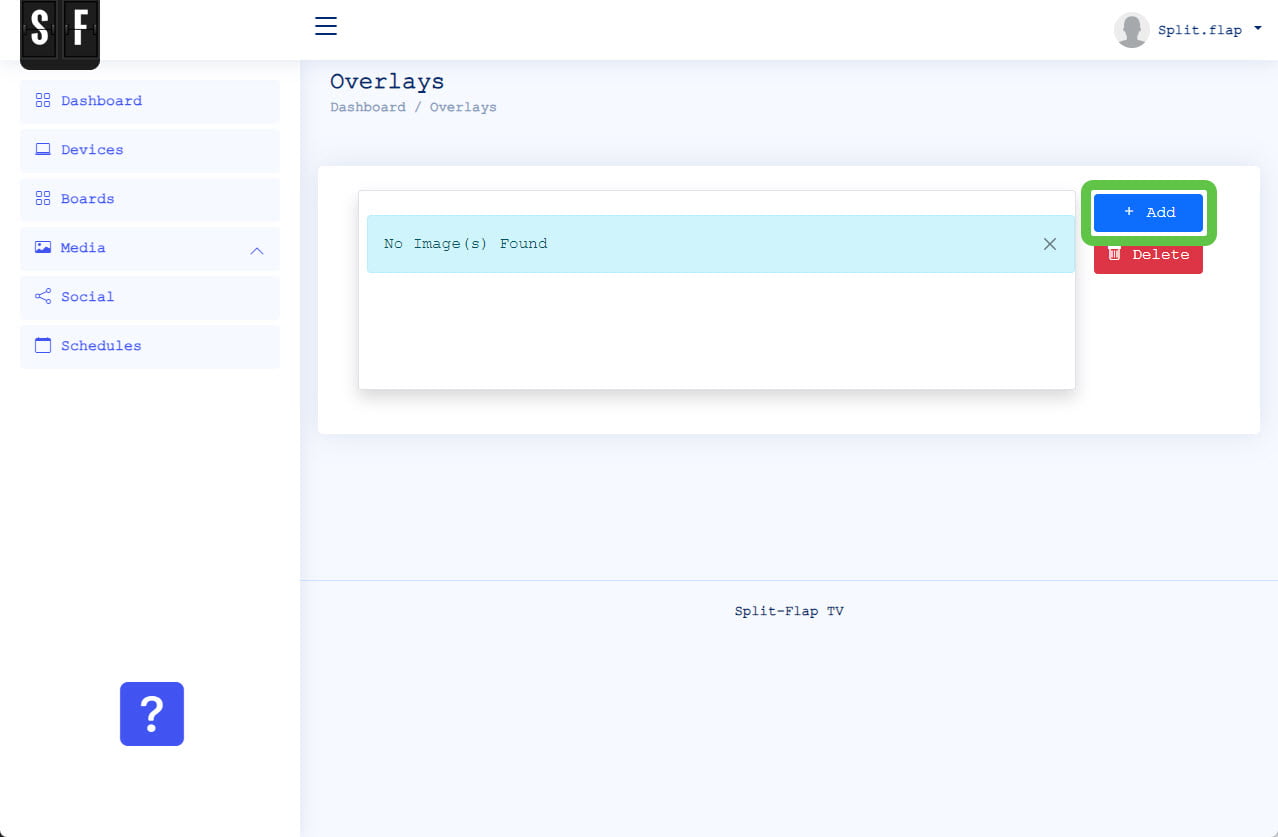
Click the Choose Files and browse to the folder that contains the pictures that you want to upload.
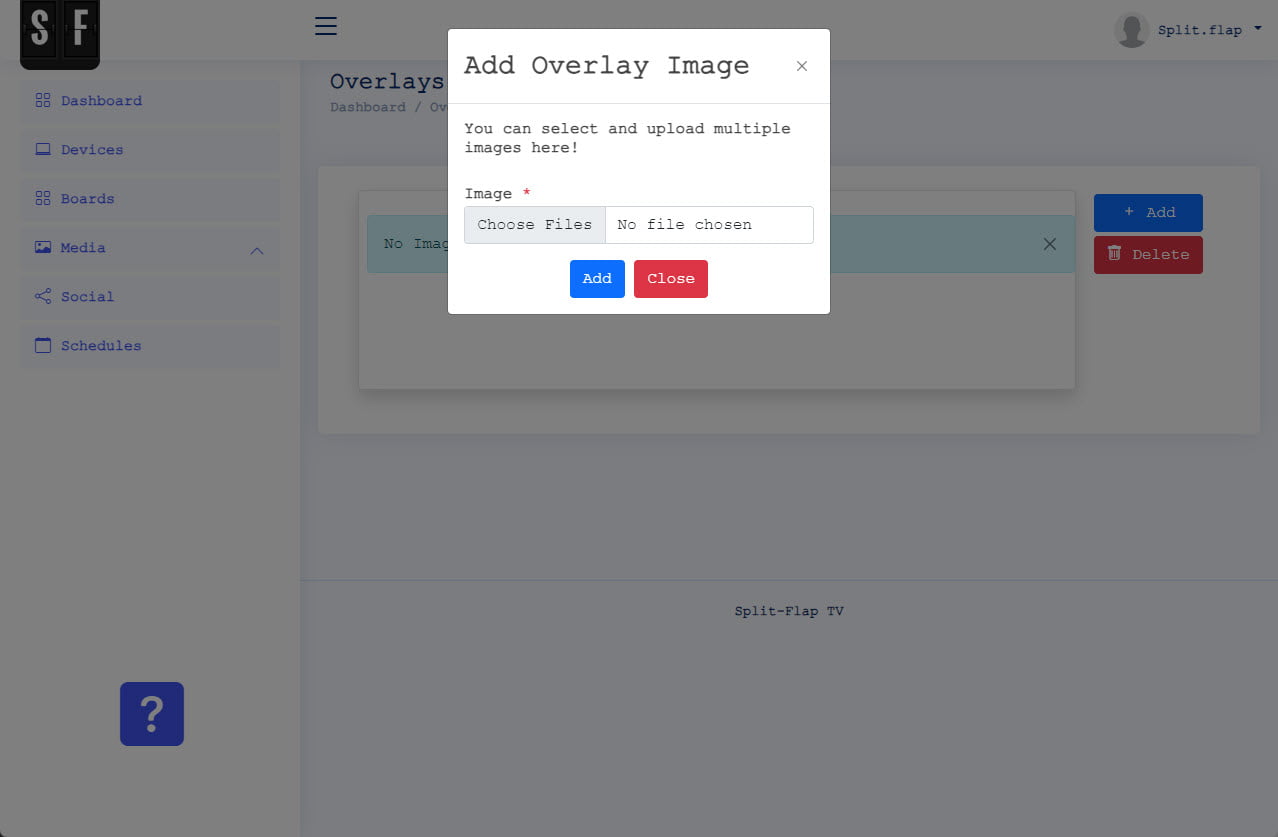
You can select multiple files here when you want to. Otherwise just select one picture.
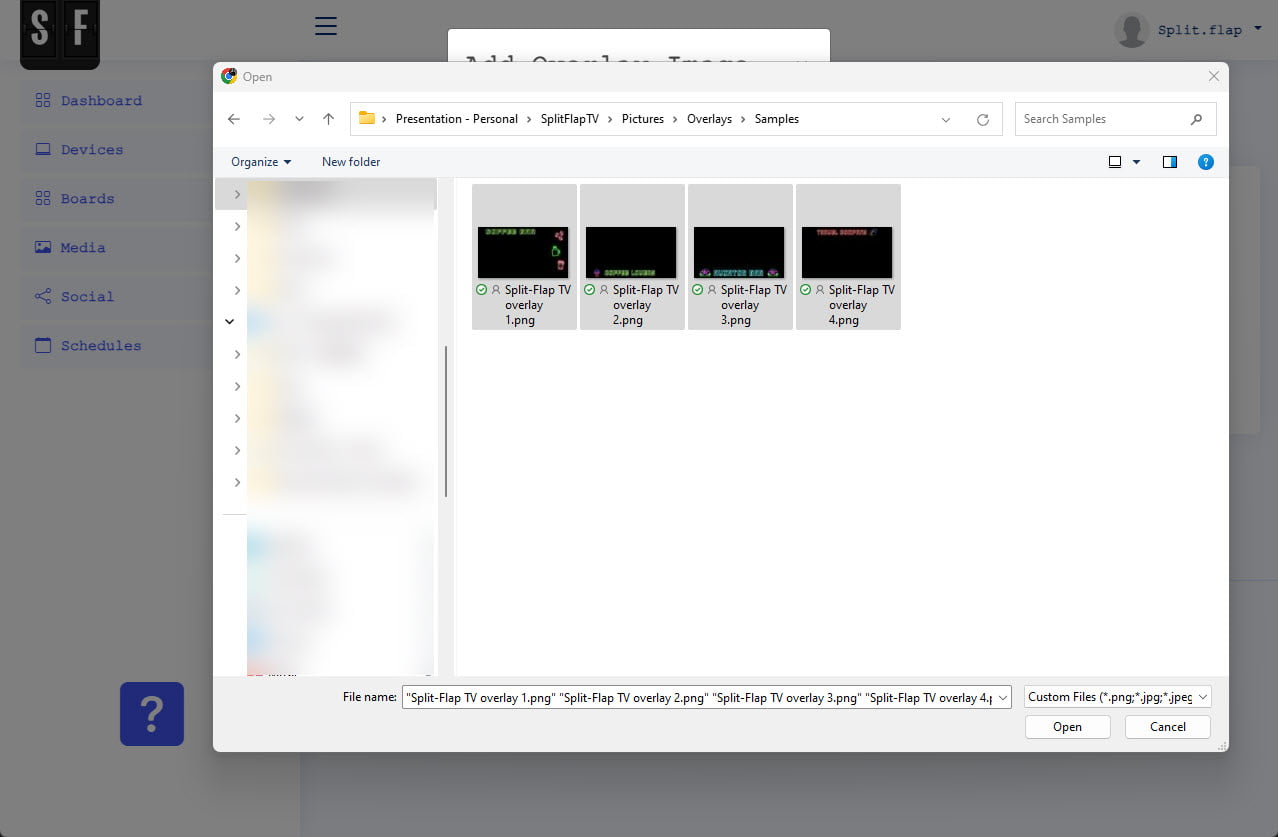
We have selected 4 images from this folder. Now click the Add button to start the upload process.
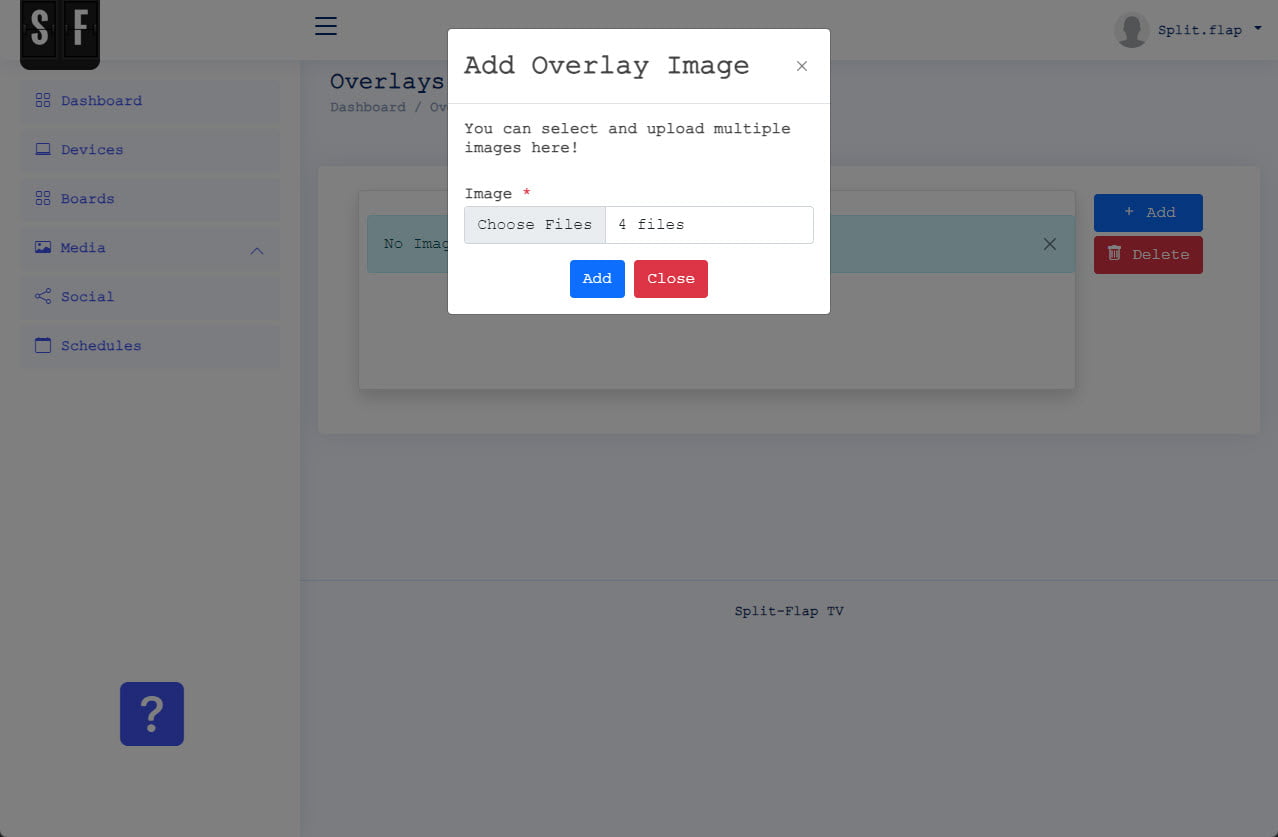
All pictures will be uploaded to your account and will then be visible here. You can add more pictures, or delete some here too.
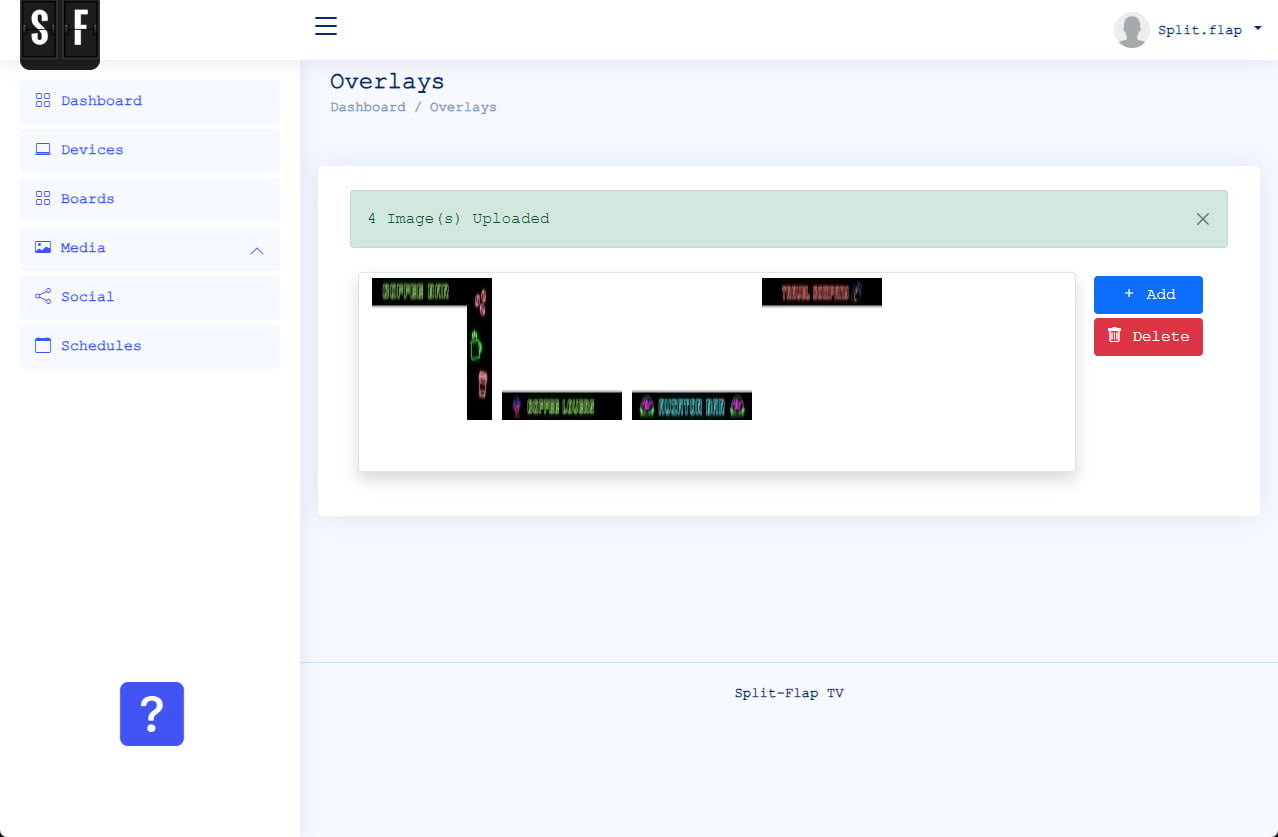
Edit Board
Now that we have uploaded the overlay images, we can edit an existing board and set the overlay image.
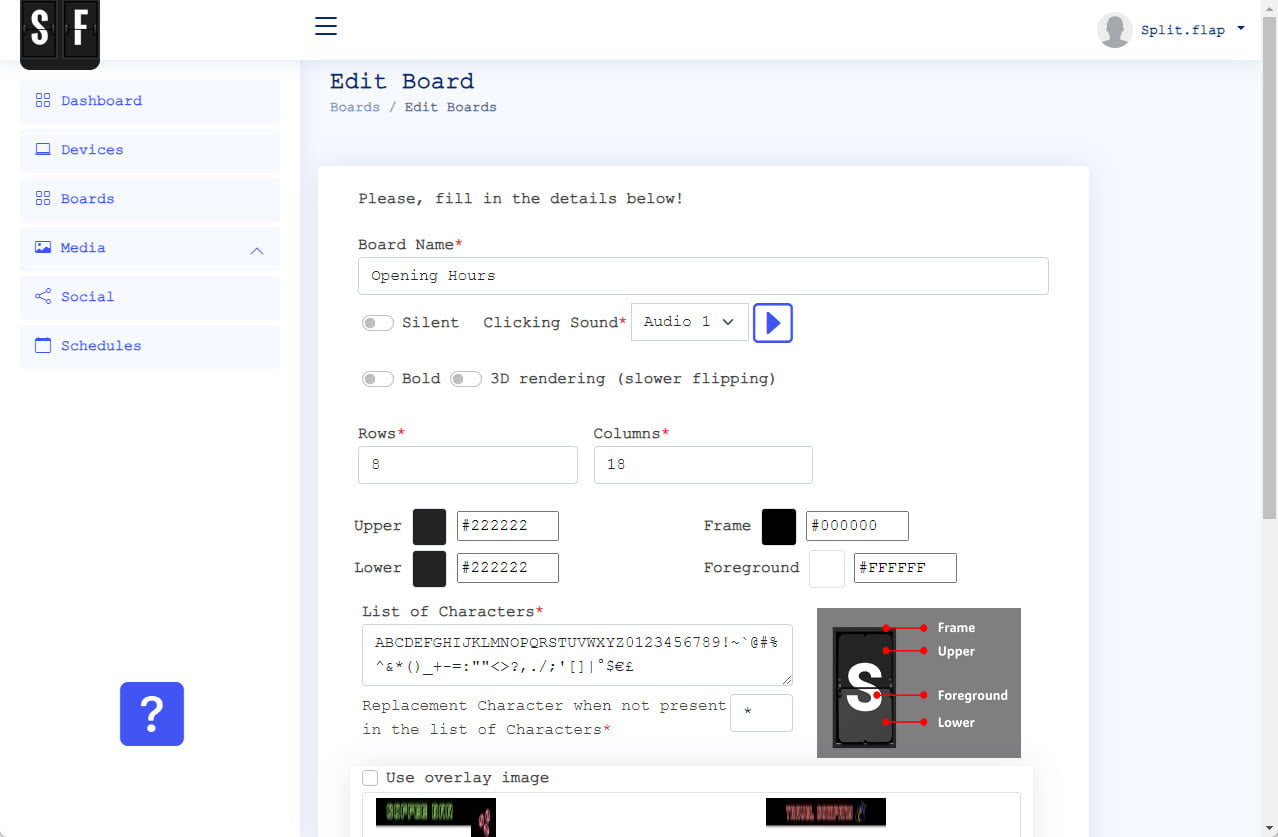
Scroll down, check the option ‘Use overlay image’ and select the image that you want to use on this board. Finally click the Update button to save the changes.
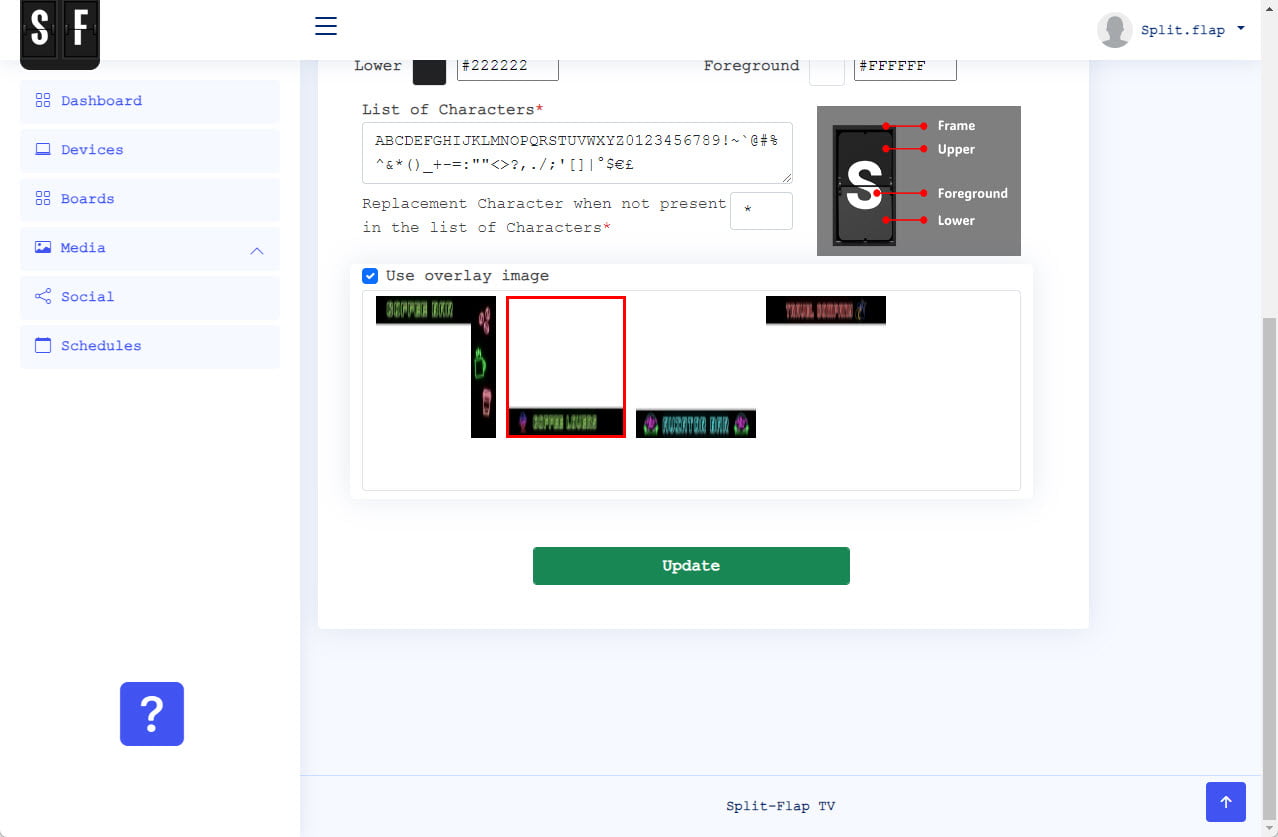
Board Ready
Our board is ready now and can be scheduled for playback on any of your Split-Flap TV devices.
Download Overlay Samples
If you want to explore this feature, feel free to download these 4 sample images below.




