Add a Split-Flap TV to your account
Launch the Split-Flap TV Player App
From your Split-Flap TV television or from your Android TV Stick, launch the Player App that you installed via the Play store or manually as APK package.
Find Your Device ID
When you use new equipment for the first time, then you have to register this Split-Flap TV with us. Launch the Player App and after a few seconds you will see a Device ID. That is a code that uniquely identifies your player and which is needed to send information to.
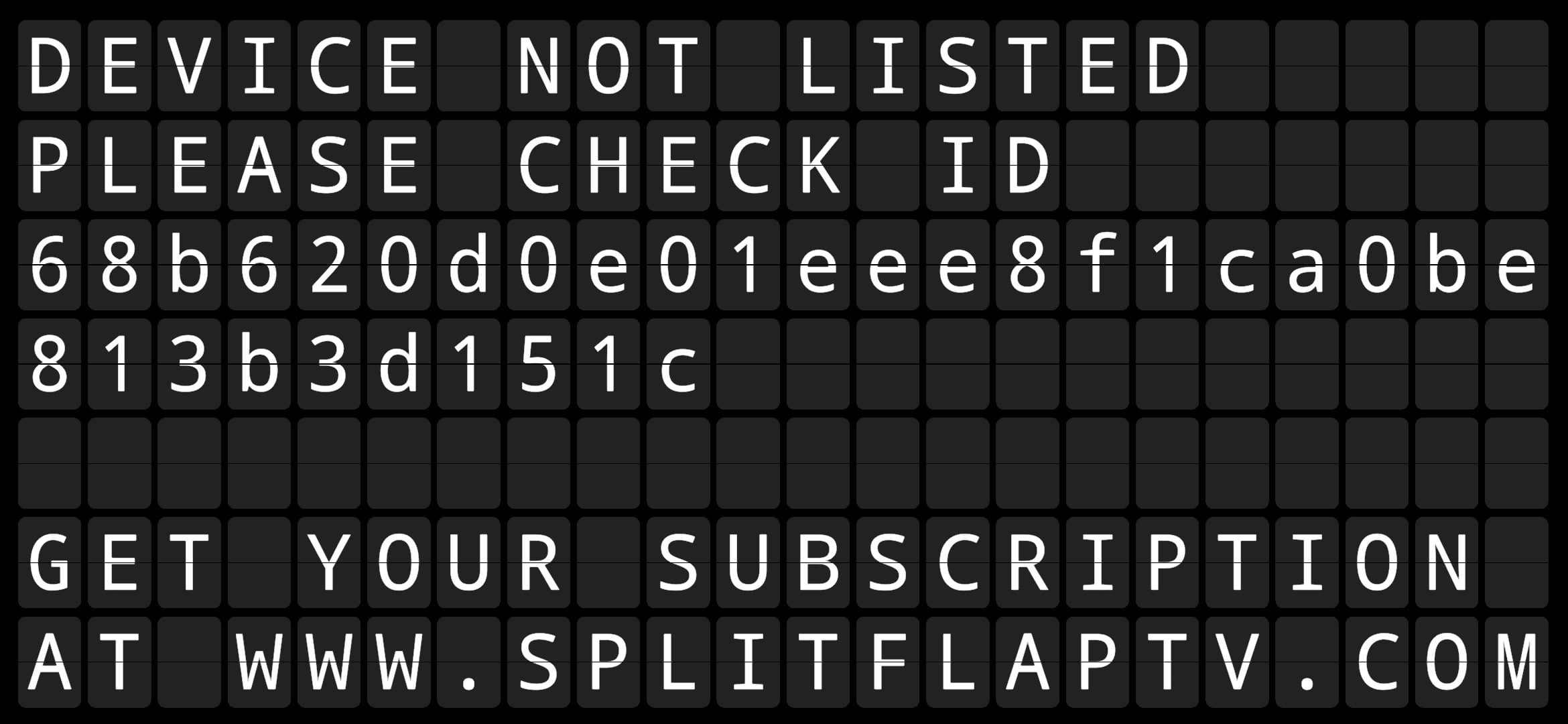
Device ID
That number or code on the third and fourth line, that is what we call your unique Device ID for this TV which is like a serial number or license plate for your car. We need to know this ID on our Split-Flap platform.
Go to your Control Panel
Go to your Split-Flap TV account, log on and click Devices.

Your Devices
There you will find a list of all your Split-Flap TV devices. When you are new and you have bought a Split-Flap TV license, then you will see one item here and it has no Device ID set. Click the Edit button to open the details.
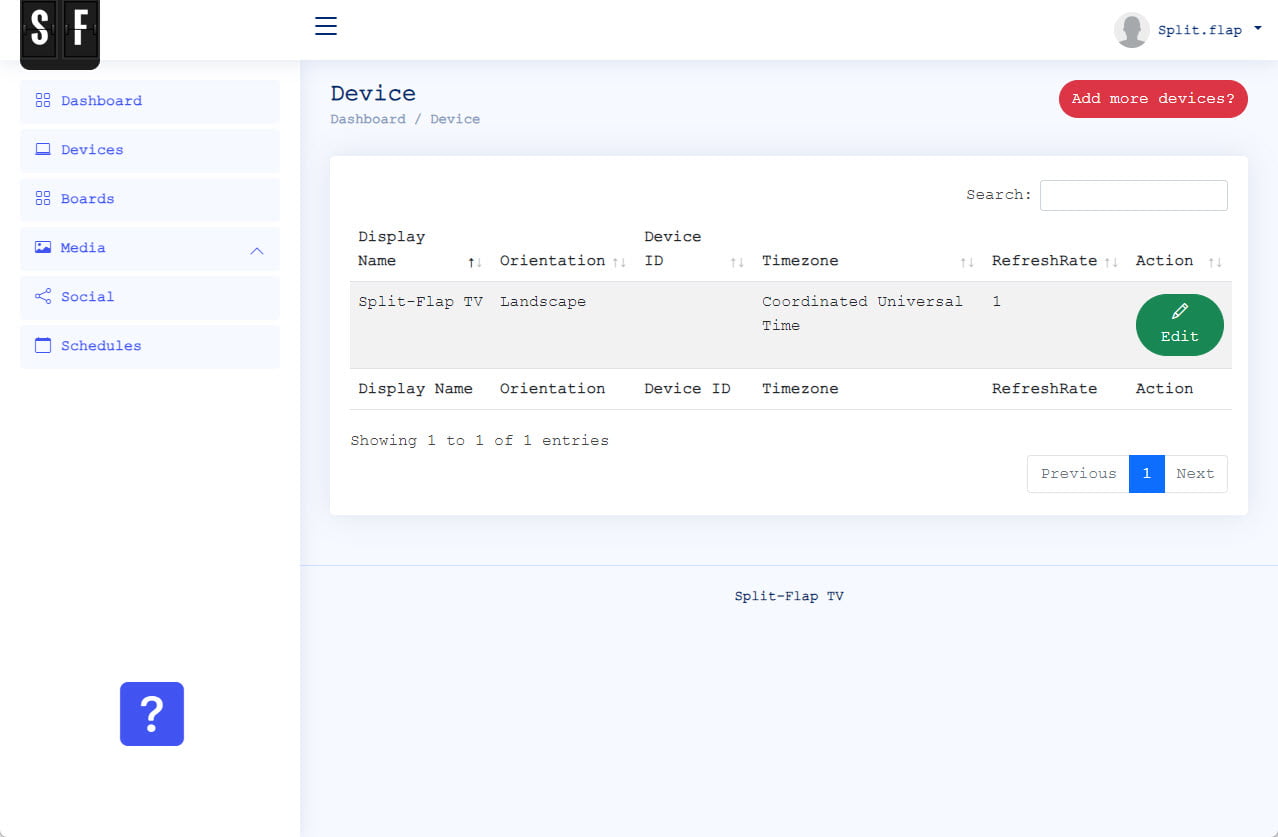
Enter Your Device ID
Carefully enter your Device ID here and click the Update button. Make sure to make no mistake because otherwise the device is not able to connect to your account.
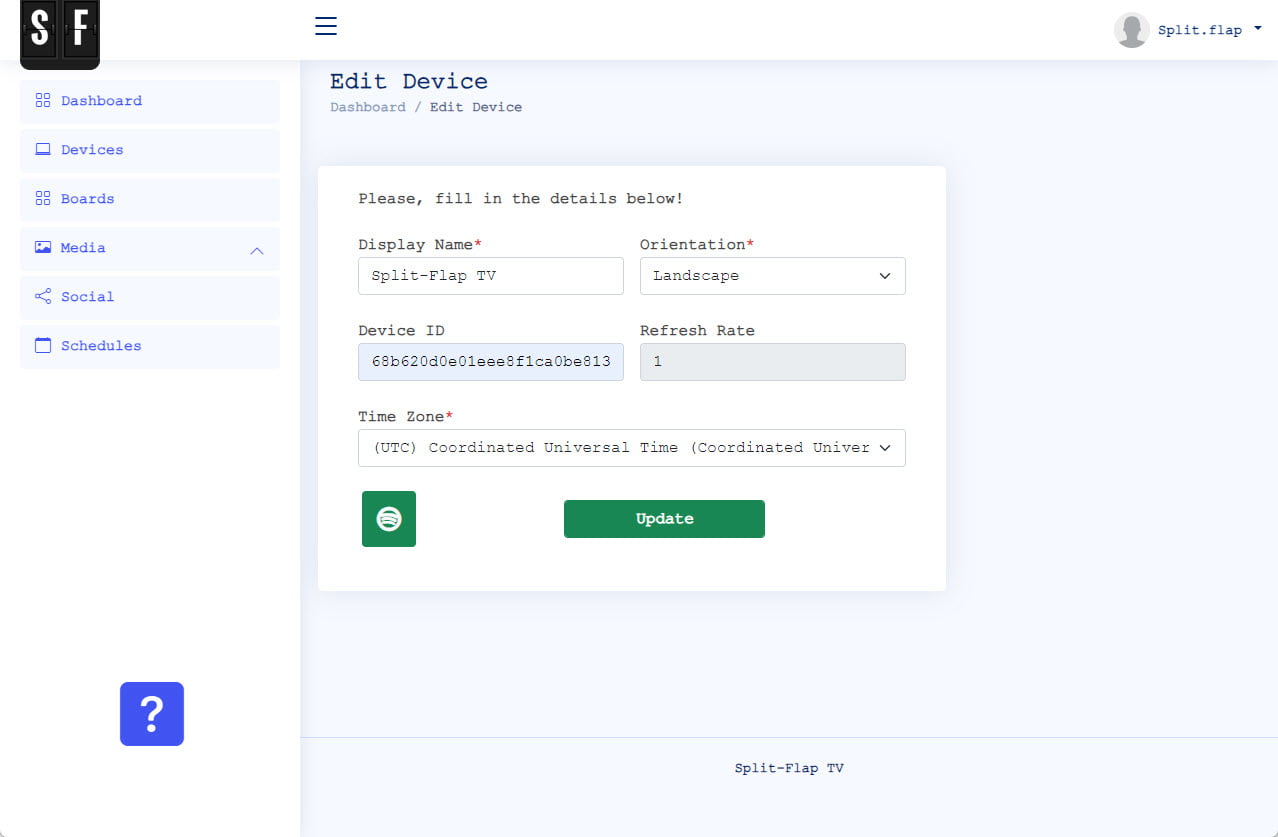
Set Time Zone
For correct handling of the allocations or schedules, please check and set the correct time zone where this device is located.
Ready for Usage
Wait a minute to allow this device being added to our servers. The “device not listed” message on your television will be removed when everything is activated. You are now ready to use this device.
